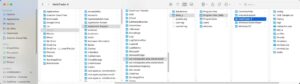Install TAW indicators #
- Download the MT4 platform from your AXI or BBM account.
- After you download the file, click the file to install it. Once done with installation, open your MT4.
- Then go to the file button then open data folder.
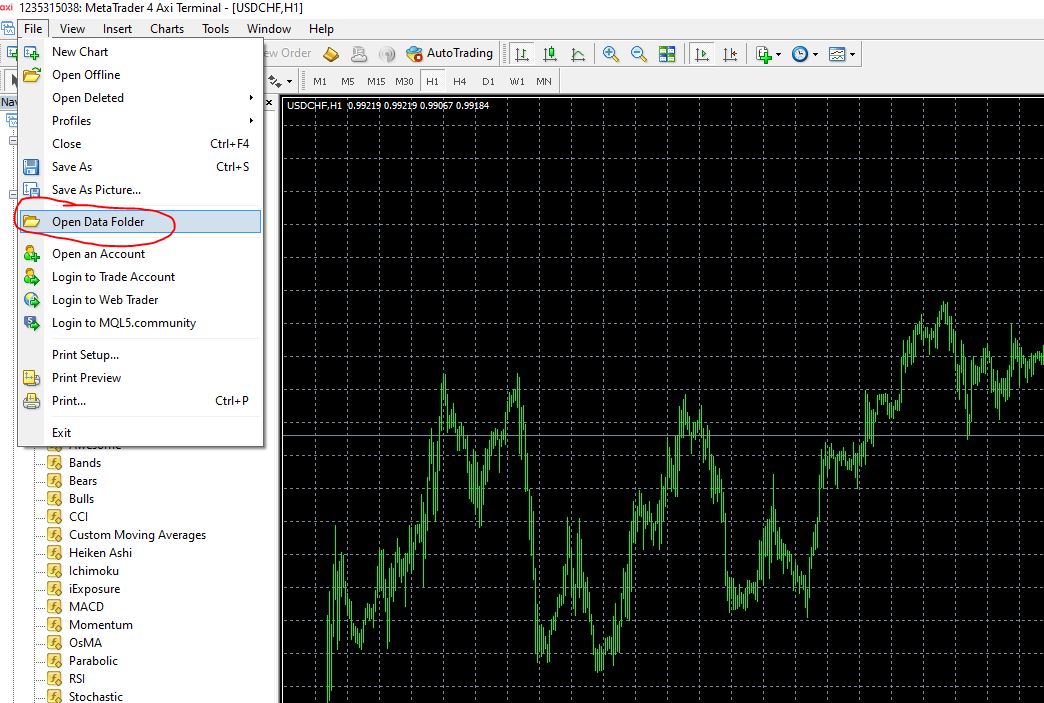
- You’ll get this folder with MQL4 and templates after you click open data folder.
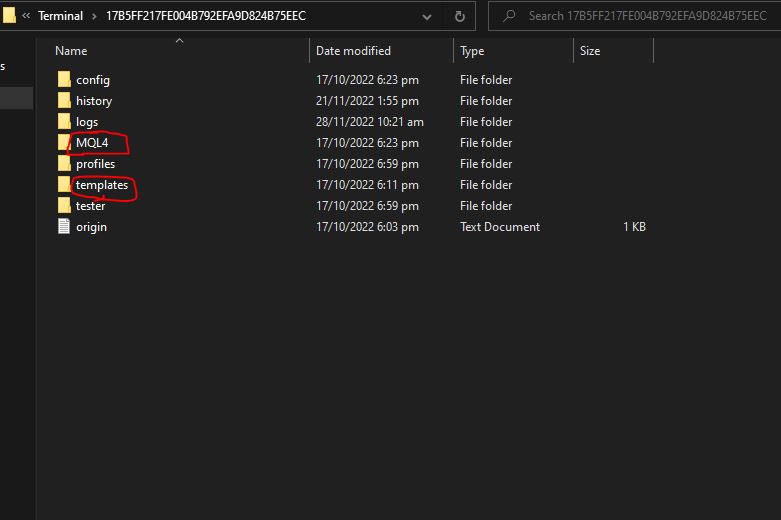
- Extract the ZIP file that you downloaded from the OFM website then open the folder, copy the Indicator files from the extracted folder, please refer to the image below.
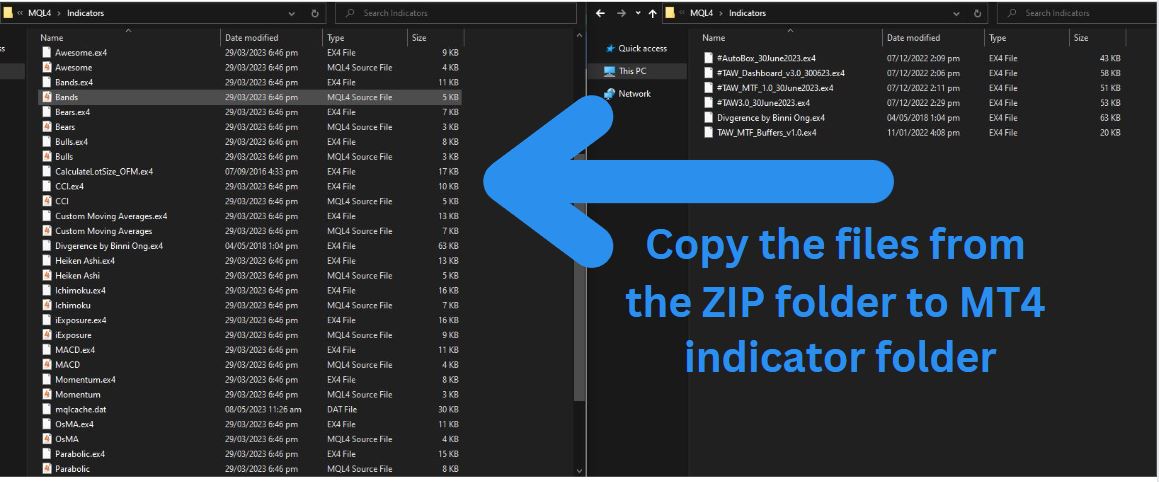
- You currently have two open folders. The simplest way to accomplish this task is to use the copy-paste method for both the indicators and templates. Copy the indicators and paste them into the respective folder. Repeat the same process for the templates. Specifically, copy the file named “#TAW Strategy June 2023.tpl” and paste it into the template folder (note the template name will change but the idea is to locate the only .tpl file)
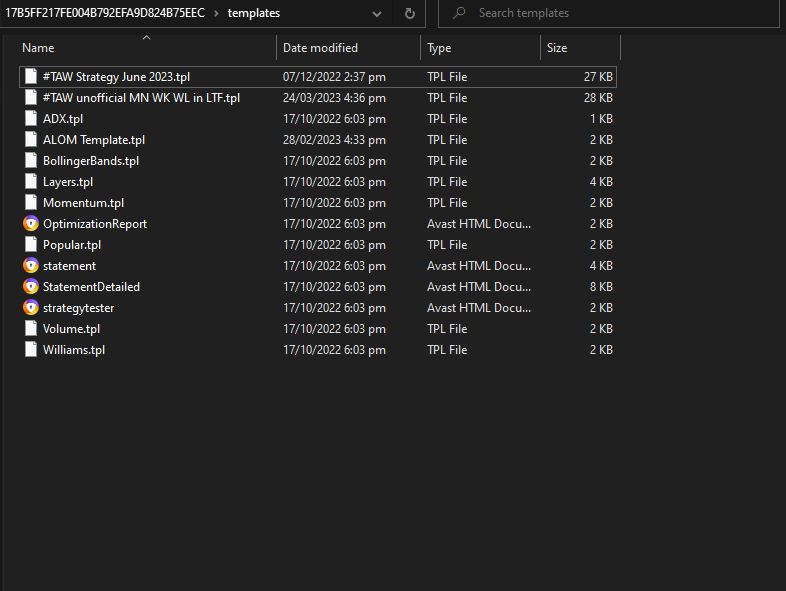
Load the Indicators to your Chart #
- Once everything is loaded on the MT4 folder, all you need to do is to load the templates and indicators on MT4. open a new chart then right click on the chart and click on the template file.
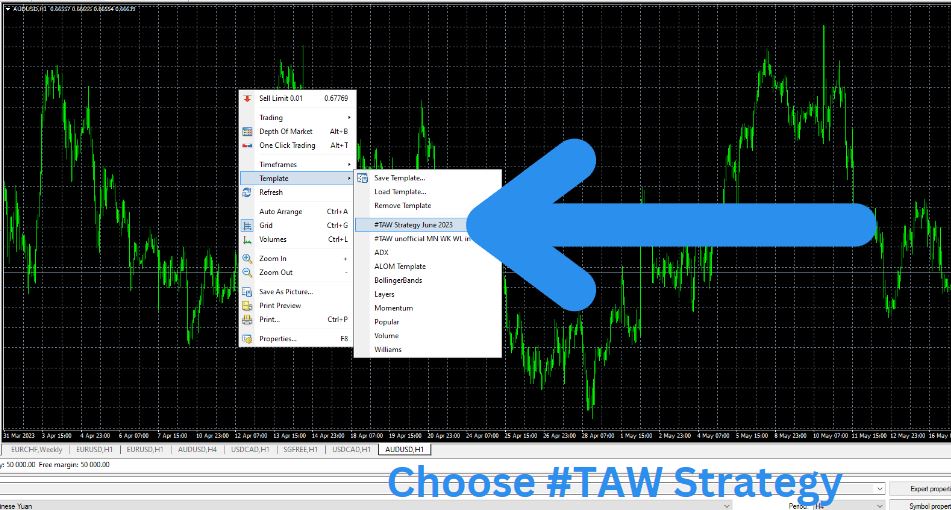
Load TAW Dashboard to your charts #
- To load the dashboard, you just need to drag and drop the taw _dashboard on the chart, change the symbols on the dashboard by copying the symbols from this list.
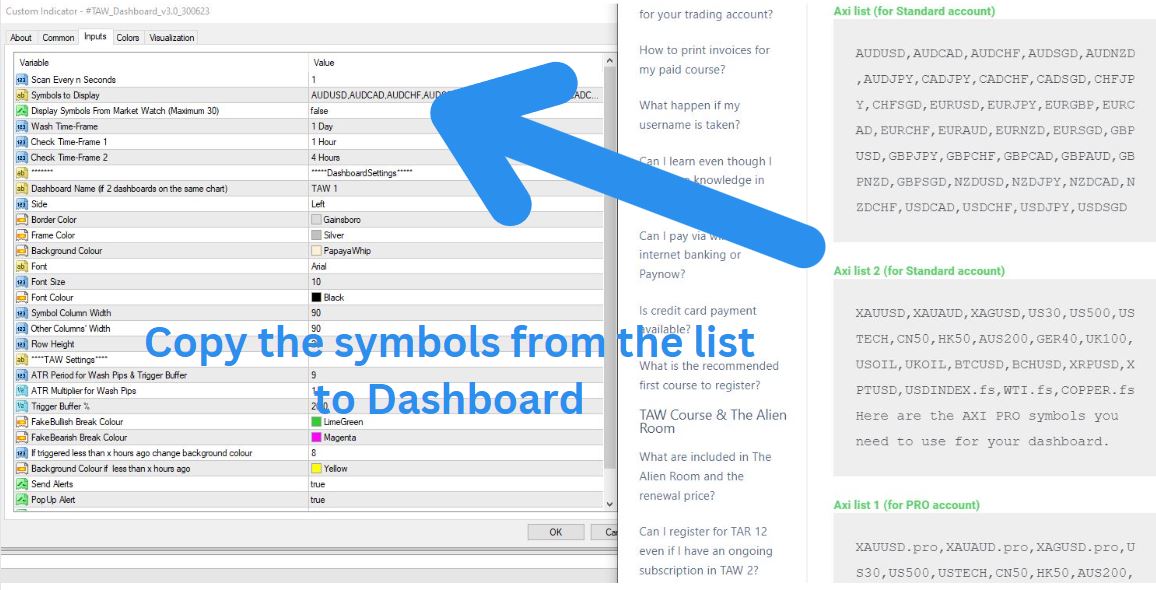
How to load two Dashboards? #
- Here’s how you can load two Dashboards in a chart. After you have dragged the first dashboard to the chart, drag the dashboard indicator for the 2nd time and change the name of the Dashboard from TAW 1 to TAW 2 and change the side from Left to Right.
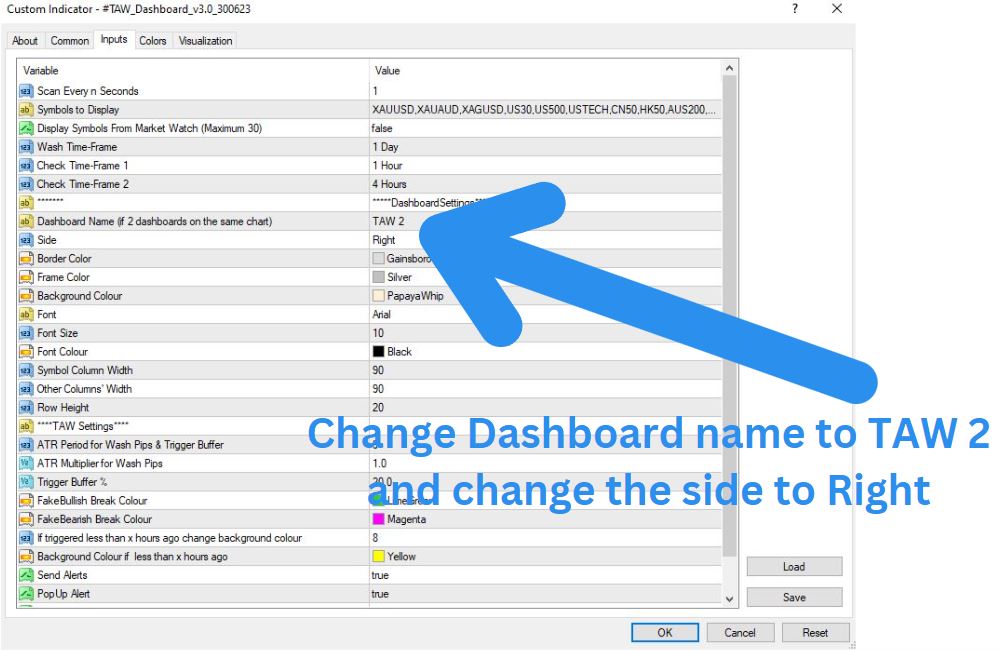
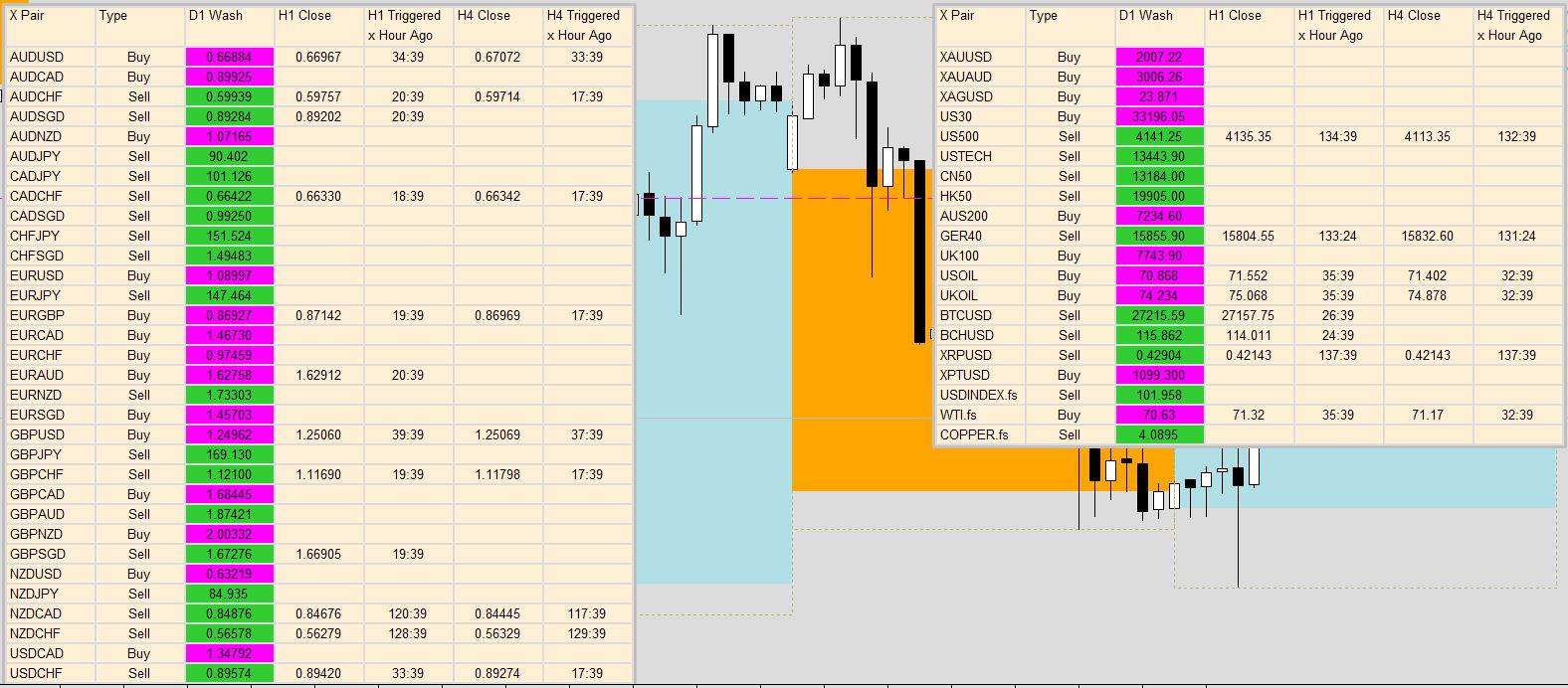
MAC OS Installation #
For MAC OS user, you can follow this guide but MAC OS won’t let you copy a file directly from one folder to another. Here’s another way to do it:
- Copy the “OFM-indicators-June2024_ReleaseDate20Dec2023” that you downloaded from our website to your desktop
- Open your MT4 then click File
- Choose open data folder
- On this window, you have to access your desktop and copy the indicators, template, and expert advisor files, then go back to the MT4 root folder by hitting the back button.
- Once you are done loading the files to your MT4, re-launch the MT4.
If somehow your MAC pc can’t let you do this procedure, another way to do it is to open 2 Finder, copy from 1 window and paste in another window. See the picture below for reference: